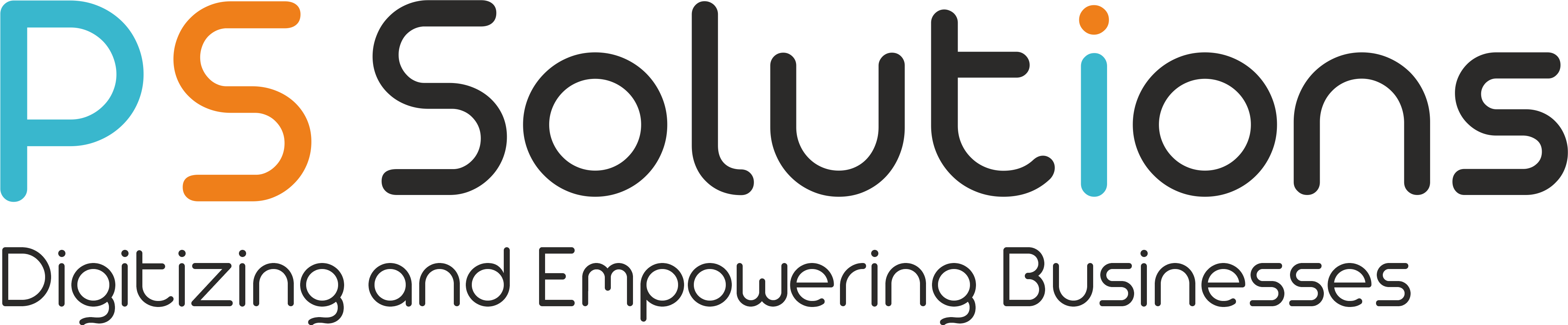Odoo Inventory Valuation Method with Manufacturing
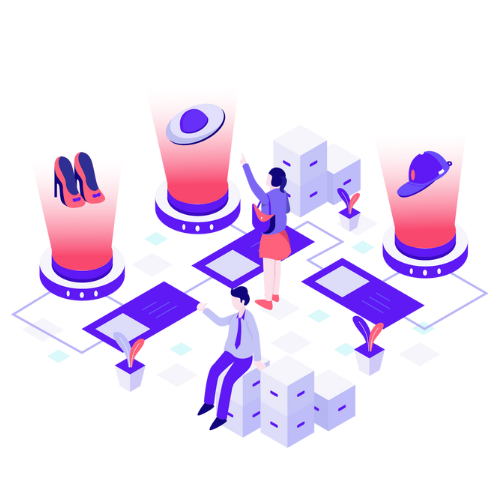
There are two primary accounting methodologies: Continental and Anglo-Saxon.
What distinguishes the two of them?
The Continental method involves recording expenses when products are purchased, while the Anglo-Saxon approach records expenses (Cost of Goods Sold) when invoicing a customer.
Who utilizes these methods?
The Continental method is utilized by countries such as the US, UK, Canada, Australia, and New Zealand, among others. The Anglo-Saxon method, on the other hand, is followed by European nations.
Egypt follows the Anglo-Saxon methodology.
To set up the Anglo-Saxon method in Odoo correctly, here are a few steps to follow with the Inventory Valuation set to Automatic.
Step 1: Installing Required Modules:
To start, you need to install the following modules in Odoo Version 15:
- Accounting
- Purchase
- Sales
- Inventory
- Manufacturing
Step 2: Enabling the Anglo-Saxon Accounting Method
To enable the Anglo-Saxon Accounting Method, follow these steps:
- Go to the “Settings” section and turn on the “Debugger mode“.
- Within the “Settings” section, search for “Anglo-Saxon Accounting“.
- Once found, turn on the option for “Anglo-Saxon Accounting“.
Step 3: Configuring the Valuation Method
To set up the valuation method, follow these steps:
- Go to the “Inventory” section and select “Configuration” then “Product Categories“.
- Select the desired product category. In this example, we will choose “All“.
- Change the inventory valuation from “Manual” to “Automated“.
- For this example, select “Average Cost” as the Costing Method.
Step 3.1: Account Stock Properties
After selecting “Automated” in Step 3, the “Account Stock Properties” section will appear with several account configurations:
- Stock Valuation Account: Select or create a stock valuation account with the type “Current Assets“.
- Stock Journal: Keep this set to “Inventory Valuation“.
- Stock Input Account: Choose or create an interim account that will temporarily store the value of goods purchased until payment to the vendor has been made. This account should be of the type “Current Assets“.
- Stock Output Account: Choose or create an interim account that will temporarily store the value of goods delivered until payment from the customer has been received. This account should be of the type “Current Liabilities“.
Step 3.2: Account Properties
The “Account Properties” section on the left side will have the following configurations:
- Price Difference Account: This account will record the difference in price between the purchase price and accounting cost. For this example, leave it blank.
- Income Account: This will be your Sales Income account and should be of the type “Income“.
- Expense Account: This will be your Cost of Goods Sold account and should be of the type “Cost of Revenue“.
Step 4: Setting Up a Location
To create a location, follow these steps:
- Go to “Settings” and search for “Storage Locations“. Enable this option to view locations in the inventory configuration.
- Go to “Inventory” -> “Configuration” -> “Location“.
- Remove the “Internal” filter to view all the predefined locations.
- Press the “Create” button and give the location a name, for example “Production“.
- Choose your main warehouse as the parent location. In this example, we will choose “WH“.